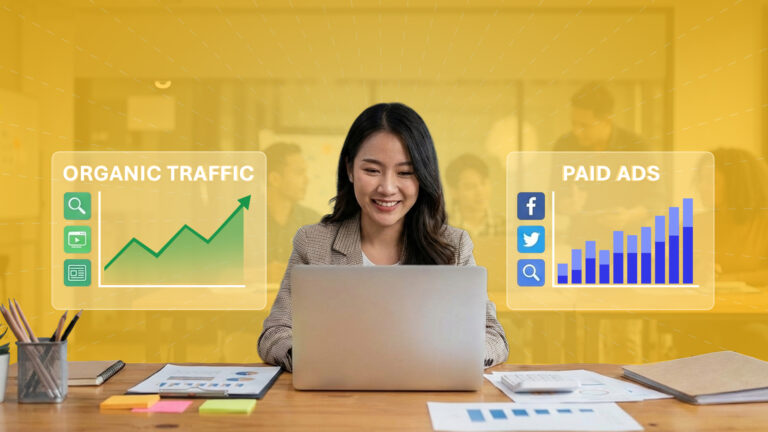The ability to transform raw data into actionable insights is not just a skill—it’s an art. As IT professionals entrusted with steering the ship of technological innovation, harnessing the power of tools like Microsoft Power BI becomes paramount. To help your company improve its analytical prowess, this article will examine data visualization in detail and provide best practices.
I. How Power BI Can Transform Your Data Visualizations
Streamline Your Data Analysis with Microsoft Power BI
Microsoft Power BI is a vital tool for data visualization since it allows enterprises to integrate different data sources and turn them into visual insights. Integrating Power BI with other Power Platform apps allows you to build end-to-end business solutions. This includes Office 365, Dynamics 365, Azure, and more.
So, what makes Power BI so special?
Perhaps Power BI is the answer your company has been searching for if it wants more from its reporting and analytics software. Your whole company’s data may be easily seen and analyzed, providing valuable insights into operations and performance. Power BI’s ability to help enterprises make better decisions has been highlighted by Gartner’s recognition of it as an industry leader for 13 years in a row.
Turn Data into Insights
- Effortlessly establish a connection to any data source, whether in the cloud or on-premises.
- Get your data ready by making use of the usual Power Query tools.
- With limitless visualization options, bookmarks, and custom navigation, you can bring your data story to life.
- Take advantage of automatic data refresh to publish up-to-the-minute reports to the cloud or on-premises, whether they’re interactive or paginated.
Grow and Evolve your Company with Ease
- You won’t have to worry about infrastructure, system updates, or hardware management.
- Get mobile access to your data, create apps for your business, and automate your workflows with ease.
- With Power BI, Power Apps, and Power Automate, your business can expand without breaking the bank thanks to affordable monthly subscriptions.
Utilize Business Intelligence to Your Advantage
- On a single platform, offer both self-service and enterprise data analytics.
- Use a robust set of semantic models, a suite of tools for application lifecycle management (ALM), and a framework for open connectivity.
- Take use of Microsoft AI to swiftly prepare data, construct machine learning models, and discover insights in organized and unstructured data alike.
- You can easily collect, analyze, publish, and share company data thanks to the easy interaction with Excel.
II. Data Visualization with Power BI: The Best Practices
1. Minimize Visuals for Maximum Efficiency
Performance is key. For maximum efficiency, keep the amount of visuals in your reports and dashboards to a minimum. Find a happy medium by sticking to the specified limitations for various visual categories and limiting the amount of visuals per page.
2. Make Use of Custom Visuals Certified by Microsoft AppSource
To be sure your code is strong and runs smoothly, go with custom visuals that are verified by Microsoft AppSource. To lay a solid groundwork for your visualizations, these graphics have been through extensive testing.
3. Set Up Data Categories for Power BI Reports
Classify data into high-, medium-, and low-risk categories to make users more cognizant of the various data security measures in place. The correct dissemination of reports, both inside and outside the company, is guaranteed by this.
4. Efficiently Connect Visual Elements
Controlling and altering relationships between graphics can optimize the speed of Power BI reports. The overall performance of the report is improved by reducing the number of queries fired at the back end and removing superfluous interactions.
5. Sort Information for Business Intelligence Reports
Make users more aware of the necessary security level by implementing data categorization (HBI, MBI, LBI). Adherence to this procedure guarantees proper dissemination of reports both within and outside the company.
6. Use the Data Gateway On-premises
An on-premises data gateway is preferable to a Personal Gateway when it comes to efficiently importing data into Power BI. When dealing with huge databases, the Enterprise Gateway really shines.
7. Minimize Data Model Aggregations
Move computer columns and metrics closer to the original data source to boost performance. In a star schema, it is best to avoid using calculated columns and instead create calculated measures.
8. Integrate Power BI with Version Control Systems (VCS)
For improved teamwork and change tracking, connect Power BI to version control systems. Establish a Git repository, utilize a.gitignore file, and commit or stage changes. This method improves processes for teamwork and development.
9. Select a Table Storage Mode
Choose the correct storage method to greatly improve query speed. To get better performance with big fact tables, you might want to choose the “Import” option. Integrating several data sets is a breeze with the Composite Data Model.
10. Decrease the Page Loading Data
Speed up the page load time by minimizing the amount of unneeded data. For efficient management of big datasets, utilize pagination or dynamic loading. To load only the data needed, apply the necessary filters using the edit query option.
11. Verify Location of Reports and Data Sources
Reports and data sources should be in the same Azure region to minimize delays. By bringing together reports and data sources in one place, we can cut down on transmission latency and make the reporting ecosystem run faster.
12. Use the Hierarchy to Drill Down and Up the Chart
Make drill-down and drill-up actions more user-friendly by implementing hierarchies. For instance, time-based hierarchies enhance data exploration capabilities by letting users dig down to quarterly or monthly details from yearly overviews.
13. Verify Relationship Referential Integrity
Accurate analysis requires well-defined relationships. Data discrepancies can be prevented with referential integrity tests, which guarantee data is consistent and reliable.
14. Steer Clear of Floating-Point Fields
If you want to be sure your data is accurate, choose the decimal or whole number data types. Reliable and accurate analytical results are ensured by using precision-appropriate data formats, which reduces the likelihood of calculation errors.
15. Use a User-Defined Date Table Instead of the Auto-Generated One
Using a bespoke date table gives you better control over date-related actions. To accommodate reporting needs, add extra columns for fiscal quarters and holidays. Find greater flexibility and precision in your reporting by tailoring the date table to your own requirements.
Conclusion
Acquiring expertise in Power BI best practices opens the door to data analytics that is both remarkably powerful and remarkably simple. Implementing Microsoft Power BI best practices is crucial for professionals aiming for excellence in Power BI usage, adding value for clients, and optimizing costs for the company.
Having the correct partner is essential as we delve into the art of data visualization with Power BI. When it comes to Power BI services, ClinkIT Solutions is the gold standard. At ClinkIT Solutions, we are dedicated to helping your company derive valuable insights from your data. Our range of services is designed to cater to your specific requirements.
Once you recognize the possibilities that Microsoft Power BI opens, it’s time to try it yourself and see if it’s a good fit for your organization.
Don’t get left behind. ClinkIT Solutions will help set it up, provide training, and drive more revenue for your business. Learn more about Microsoft Power BI and request a FREE CONSULTATION today.
Partner up with a Multi-Gold Certified Microsoft Partner and Software Services company so you can experience a successful, scalable, and secure workplace – now and for the future.