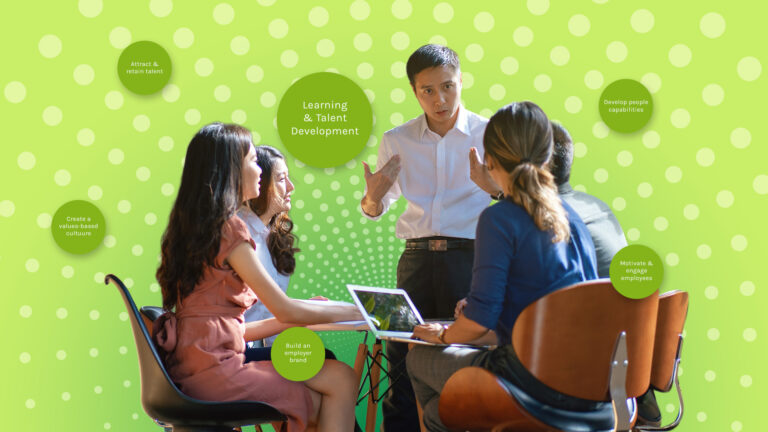PowerApps is a cloud-hosted application development tool that gives you the ability to create apps in minutes. You can do more than just create an app for yourself, though—you can also share these apps with others! The best part: there are no contracts, so you don’t need to be a PowerApps customer to use this powerful tool. In fact, many organizations use PowerApps because they want their employees and partners to have access without needing any training or support from IT staff (though if they do need assistance, we’re happy to provide it).
Know why PowerApps is useful to you.
PowerApps is a tool that you can use to create apps for your users. It’s been called the “Business Canvas” of business applications, and for good reason: it lets you build highly customizable, cloud-based tools that are sure to meet the needs of any organization or business owner.
PowerApps makes it easy for anyone with an internet connection and an idea to turn their ideas into fully functional applications that can be used by other people on their own devices!
You can do more than you think in PowerApps.
PowerApps is a cloud-based business app platform that helps you build and deploy business apps quickly. PowerApps is a set of tools that helps you create, connect, and publish your apps in minutes.
It’s easy to use: You can create new forms or workflows without writing code because the forms are modeled on Microsoft Dynamics 365 for Finance & Operations (F&O). The form editor provides drag-and-drop functionality so users don’t have to learn programming languages like Visual Basic Scripting Edition (VBScript) or JavaScript Object Notation (JSON).
Forms are connected to each other by default—for example, if you create a new form called “Employee” then it will automatically connect with all other forms under Employee Type.
1. Understand different app types (canvas and model-driven) that you can create in PowerApps.
PowerApps has two types of apps: canvas and model-driven. A canvas app is more flexible, allowing you to use the canvas editor to create the app. You can also add content and interact with it in various ways. Model-driven apps, however, are easier to create because they only have one file—a JSON document that contains all the data needed for your app (including buttons). The model editor lets you enter this information directly into PowerApps’s interface so there’s no need for any extra coding or development work like with a canvas app.
2. Explore the PowerApps connection options.
You can connect PowerApps to a range of data sources, including applications, websites and even social media. You can also connect your data to other people’s apps.
Connections are the connections between different types of data sources like applications and social networks. A connection is used when you want to share information from one source with another. For example, if you have an event invite on the calendar for tomorrow afternoon at 2pm local time, this would be connected as “Email Invite” in PowerApps because it’s from an email address instead of something like Facebook Messenger or WhatsApp Messenger (which would be connected as “Social Network Invitation”).
3. Obtain a licensing overview of PowerApps for your organization.
There are two tiers of PowerApps, one free and one paid. The free tier is limited to 1 environment and 5 apps, while the paid tier lets you share environments with other people in your organization.
You can access the App Store from within any PowerApps app by going to Settings > App Store. You’ll find all your purchased apps listed there along with any updates or new releases (if any).
4. Share an app so that other users can run it and even modify it in the browser or on their mobile devices.
This feature allows you to share apps with other users who have access to the same entities as you. For example, if you make an app that tracks sales data for your company’s products, then everyone within your organization has access to this information. However, if another department needs access to reports based on this data but aren’t authorized users themselves (like a finance department), PowerApps lets them use their own login credentials instead of having to create new ones just for themselves—which saves time!
5. Publish modifications back to the Common Data Service so that other users who have access to the same entities can see the changes that you make to apps and views.
This is a great way to share your work, especially when you’re working in a team. When anyone else has access to your app or view, they’ll be able to see any changes you’ve made since they last looked at it—even if those changes aren’t visible yet.
6. After you create an app, PowerApps saves it to the cloud in your workspace and gives it a default icon.
This can help users identify what app they are using by just looking at their screen.
You can change this icon later by going back into PowerApps and selecting Edit App Settings from the top menu bar. You will be taken to a page where you can change all of your app’s details including its name and logo:
7. To share an app with others, they need to have a license to use PowerApps.
When you share an app with others, they need to have a license to use PowerApps. There are different types of licenses that can be used for each app and each user. The license is associated with your organization ID, not the user.
8. All users must log in with a Microsoft account (like an Outlook account) to use an app.
If you’ve ever used Office 365, PowerApps is like that. You can sign in with your Microsoft account (like an Outlook account), but it’s not the only way. If you don’t have a Microsoft account and don’t want to create one, remember that all users must log in using their work or school accounts before they can use any app.
9. You can download any of your apps as a package to your computer and then upload the package to another environment.
The package is a zip file that contains all the files that make up the app: code, data and connections. It’s useful for testing, sharing and backup.
10. You get at least 1 free environment for each paid subscription associated with your organization ID.
You can create multiple subscriptions for the same app and have them all live in different environments.
11. An environment is a collection of data and connections that one or more apps use and share.
You can create an environment from scratch or import one from the cloud, but it’s best to start with a blank slate so that you have full control over how your data is structured.
You might have noticed that when you create a new app in PowerApps, there are several options available: “Create New App,” “Import Existing App” and “New Blank App.” The latter option lets you choose which kind of app type (or environments) will be created based on your preferences; if no preferences exist yet, then none will be created automatically!
If you’ve already created some apps before—or if they’re marked as favorites—then these options should appear automatically when creating new ones later down the road too!
Learn about some PowerApps features that some people don’t know about
PowerApps is a tool for developers and non-developers to create apps quickly. It’s part of the Microsoft 365 suite and available to any company with a Microsoft 365 subscription, which costs $6 per user per month or $30 per user annually. This can be used by both internal teams as well as external partners who want access to these powerful tools.
PowerApps is cloud-based so there are no additional hardware costs associated with it—you can use your existing computers or devices like smartphones and tablets instead of buying new ones just for working on PowerApps projects!
Conclusion
As you can see, there are lots of great things about PowerApps that many people don’t know about. It’s not just for IT professionals anymore! If you’ve been using other tools like Office 365 or SharePoint to power your business apps and projects, then this is an easy transition as well. And if you want to learn more about PowerApps, we’re here to help. Our Microsoft experts are ready when you need them with answers and guidance on all things related to implementing PowerApps in your organization or project needs. Contact us today!
Microsoft Solutions for Business Growth
Whether traditional, hybrid, or distributed teams, if you’re looking to embrace new technologies to grow at an unparalleled pace, Microsoft PowerApps is the app for you. From small business owners to large corporations, your business can experience seamless communication and collaboration with Microsoft PowerApps.
If you’re convinced that Microsoft PowerApps is for you, don’t get left behind. ClinkIT Solutions will help set it up, provide training, and drive more revenue for your business. Learn more about Microsoft LMS365 and request a FREE CONSULTATION today.
Transform the way you work with world-class, zero-trust, AI-powered Microsoft Solutions from 6x Gold Microsoft Partner ClinkIT Solutions.
Let’s talk today about the right plan that would help you achieve business growth.